With the ReverbNation Embed block, you can embed contents from ReverbNation into your posts and pages. You don’t need a ReverbNation account to be able to embed contents from ReverbNation into your posts or pages.
Embedded ReverbNation Content:

Steps to Embed ReverbNation Content:
- Go to ReverbNation.com and search for the content you want to embed. You can signup for an account, but it is not needed to share content.
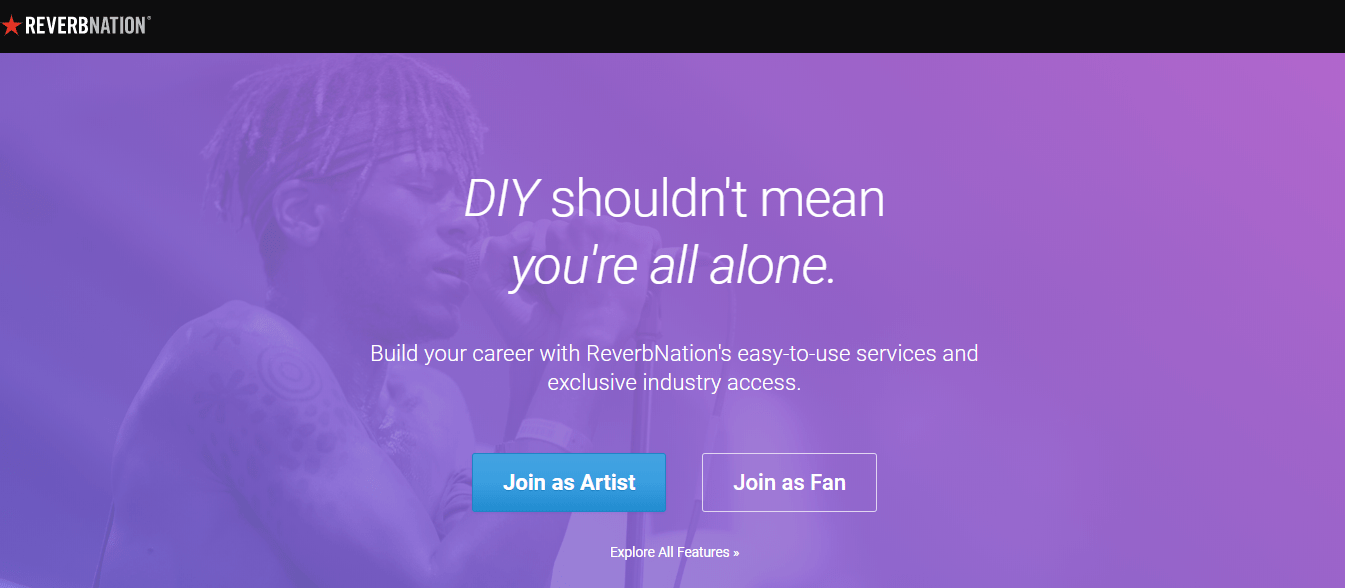
- Click on the “share artist” to get a link

Copy your custom link

- Add a ReverbNation Embed Block to your post/page

Detailed instructions on adding blocks
- Paste the ReverbNation content link from step 2

- Click the “Embed” button
If it’s a link that can be successfully embedded you will see a preview in your editor.

If you use a URL that can’t be embedded, the block shows the message “Sorry, this content could not be embedded.” You will have two choices: Try again with a different URL or convert to link.

Block Toolbar

Besides the Mover and Drag & Drop Handle, the Block Toolbar for the ReverbNation embed shows four buttons:
- Transform to
- Change alignment
- Edit URL, and
- More Options.
Transform to

You can transform a ReverbNation embed to a Group. This would give you the ability to change the background and text color around the ReverbNation embed.


Change Alignment

- Align left – Make the ReverbNation embed post-left-aligned.
- Align center – Make the ReverbNation embed post alignment centered.
- Align right – Make the ReverbNation embed post-align-right.
- Wide width – Increase the width of the ReverbNation embed post beyond the content size.
- Full width – extend the ReverbNation embed post to cover the full width of the screen.
“Wide width” and “Full width” alignment need to be enabled by the Theme of your site.
Edit URL
Via the edit URL, you can change the ReverbNation embed URL in the embed block. To overwrite the existing URL and click on the “Embed” button.

More Options
These controls give you the option to copy, duplicate, and edit your block as HTML.
Read about these and other settings.
Block settings
Media Settings


Via the Media Settings, you can control the behavior of your post embed when viewed from a smaller device, like on a phone screen.
The Toggle switch turns on or off the resize functionality for smaller devices. The default setting is “on” or blue.
“Off:” This embed may not preserve its aspect ratio when the browser is resized. In the off position, the toggle switch is gray.
“On:” This embed will preserve its aspect ratio when the browser is resized. The toggle switch turns blue in the “On” position.
Advanced
The advanced tab lets you add a CSS class to your block, allowing you to write custom CSS and style the block as you see fit.

Changelog
- Updated 2022-11-25
- Removed redundant content
- Aligned images for mobile view
- Added alt text to images
- Updated 2020-08-18
- Updated “More Options” sections: replaced screenshot and added text for “Move to” and “Copy”
- Updated 2020-07-25
- Updated 5.5 screenshots
- Updated 2020-07-25
- Uploaded image for Reverbnation embed with a yellow background
- Created 2020-07-04
Was this article helpful? How could it be improved?
Log in to submit feedback. If you need support with something that wasn't covered by this article, please post your question in the support forums.